

|
How to Setup Dialup for Windows 2000
-
Click the Next button. 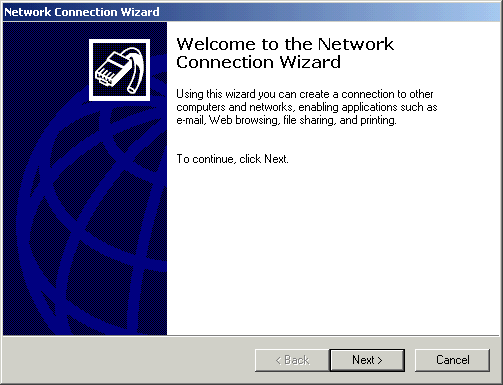
-
Click the Next button. 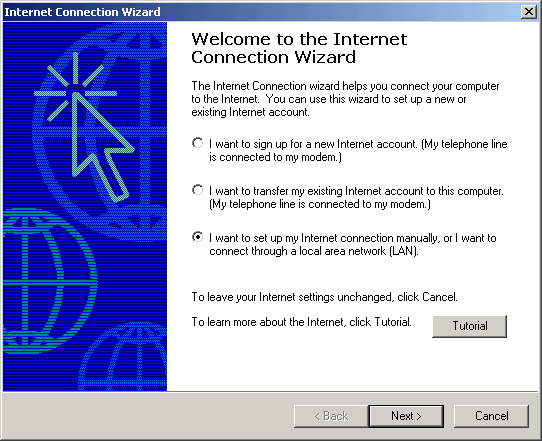
-
Click the Next button. 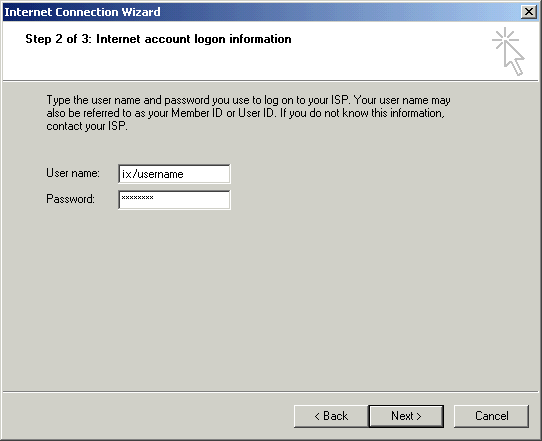
-
Click the Next button. 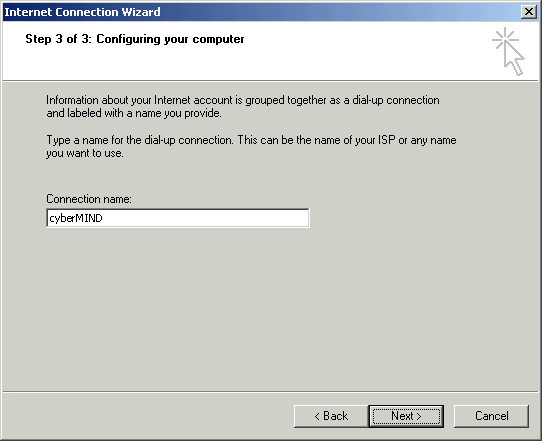
-
Click the Next button. 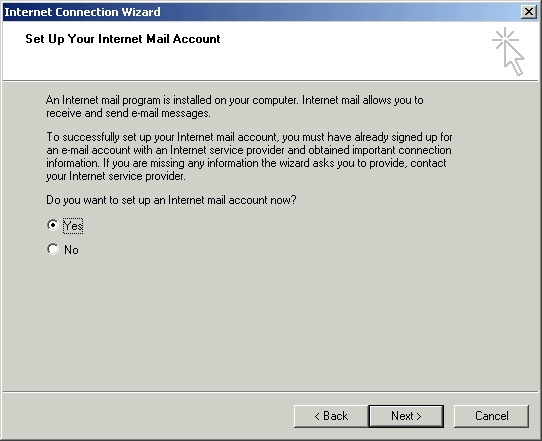
-
Click the Next button. 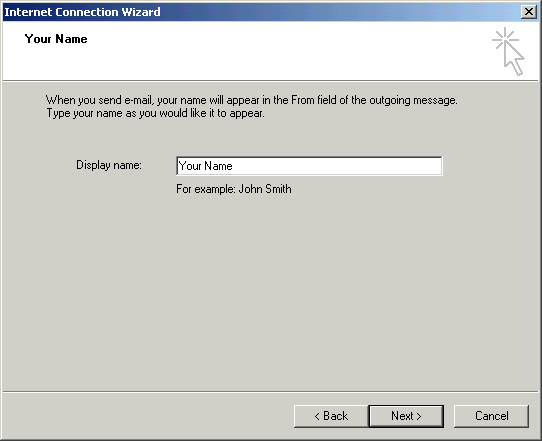
-
Click the Next button. 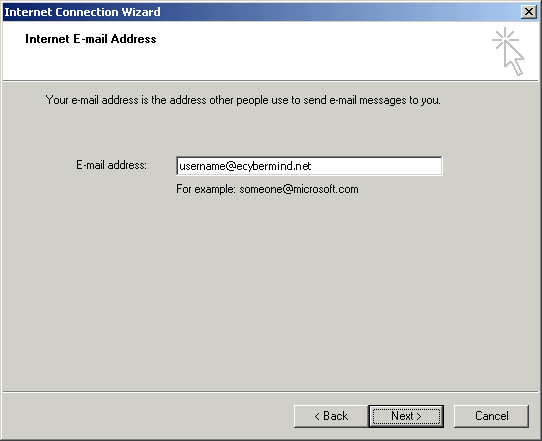
-
Click the down arrow on the My incoming mail server
is a __ server drop-down list and choose POP3.
-
In the Incoming mail server field, type the POP3
mail server name specific to your domain (i.e. mail.ecybermind.net
for cyberMIND).
-
In the Outgoing mail server field, type the SMTP
mail server name specific to your domain (i.e. mail.ecybermind.net
for cyberMIND).
-
Click the Next button. 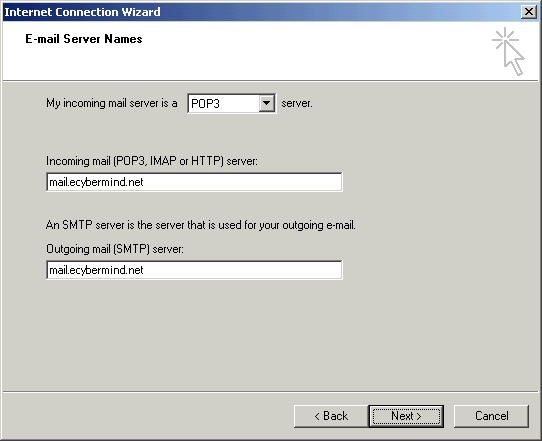
-
In the Account name field, type your username.
-
In the Password field, type your password.
-
Check the box next to Remember password if you
would like to have your password saved.
-
Click the Next button. 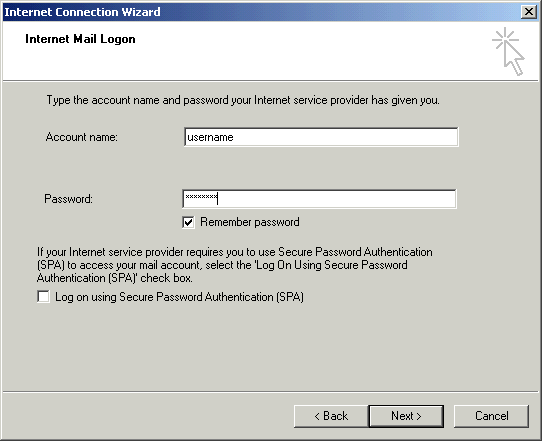
-
Check the box next to To connect to the Internet immediately...if
you would like to connect right away to the Internet.
-
Click the Finish button. 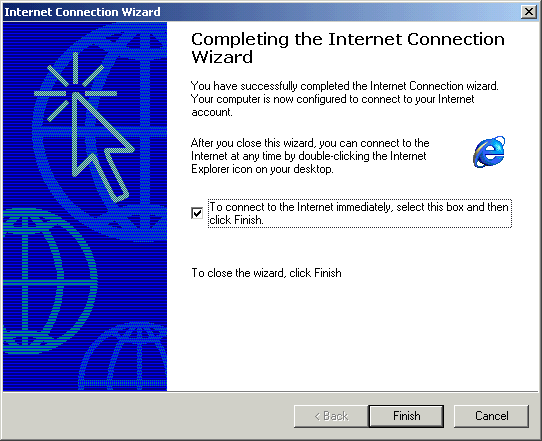
|
|
|
|
Send mail to
with questions or comments about this web site. 877.373.6680
Copyright © 1997-2009 cyberM·I·N·D·
|
|