

|
How to Setup Dialup for Windows NT
Creating a PPP Phone Book Entry
-
You will now see the Phone Book window. It has several
tabs. Select the Basic tab.
-
Type cyberMIND Dialup into the Entry name: box. To
get the phone number for your area, please contact cyberMIND
at 1-877-373-6680 or you can find the numbers at www.cybermind-usa.net/support.htm.
-
Uncheck Use Telephony Dialing Properties and Use another
port if busy.
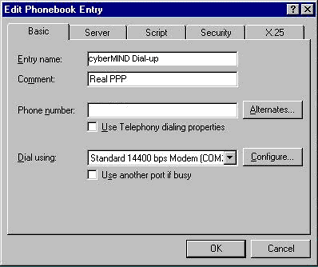
Settings. The following must be set...
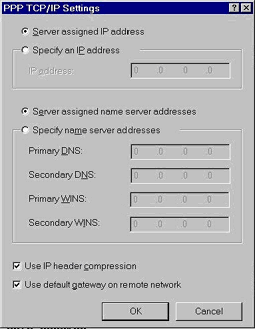
Logging in
-
Click the Start button
-
Select the Programs entry, then from the new menu select
the Accessories entry.
-
On this menu select the Dial-Up Networking item.
-
From the Dial-Up Networking window, select the PPP
entry you created and click the Dial button.
-
The login window will show the status of the login
process. Once login is complete you can run things like
Netscape, Internet Explorer, etc...
Top of Page
|
|
|
|
Send mail to
with questions or comments about this web site. 877.373.6680
Copyright © 1997-2009 cyberM·I·N·D·
|
|